8.1. Payment Cashier Configuration
Introduction
Payment Cashier integration requires a configured Master Endpoint to display Cashier Form (also called Parallel Form) and configured Auxiliary Endpoints for each payment method to be displayed on the Parallel Form. The Manager can configure on Master Endpoint which transaction type (sale, preauth) will be initiated for each payment method and for which list of countries this payment method will be displayed. There can be several payment methods, such as Credit Card, Bank Transfer, etc. on the same Parallel Form available for the Payer to choose from.
Parallel Form Master Endpoint Settings
There is an instruction for Project configuration to use Parallel Form:
Note
It is also possible to set the payment form template in the Project settings (Project details screen -> Common -> Edit -> Payment form template). When the request is sent to Master Endpoint without a specified Parallel Form template, Master Endpoint inherit Parallel Form template from the Project settings. This option is not recommended, because usually both Master Endpoint and Auxiliary Endpoints are connected to the same Project and this way all Endpoints will inherit the same form template.

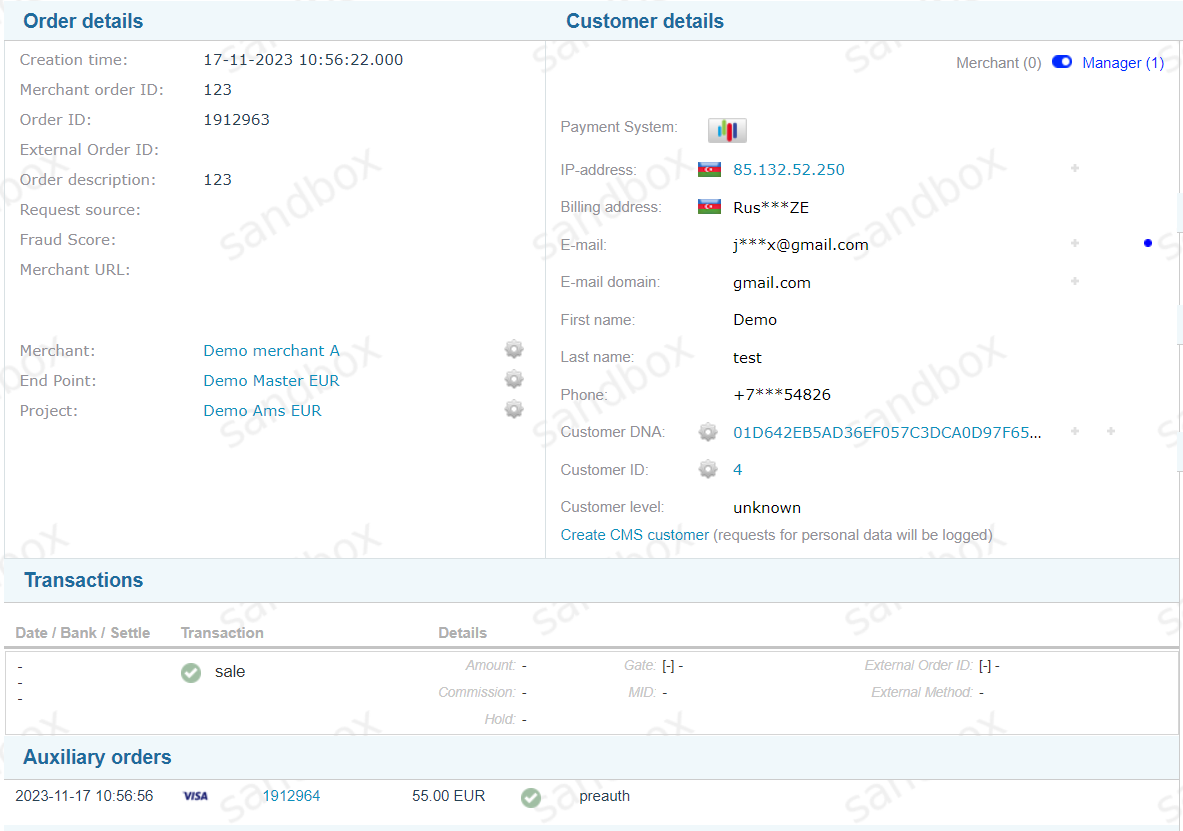
Payment Page Display Logic
Note
Payment Cashier might have multiple transactions initiated within the same payment session, because it can have multiple payment methods available for the Payer. When Payer selects payment tab, respective auxiliary transaction is initiated.
Note
For all templates and macros for customization see Forms Customization